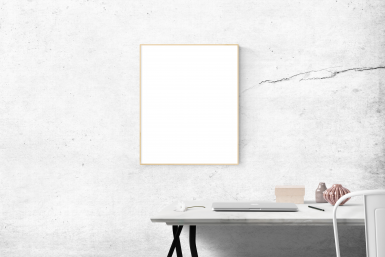WAIT! Don’t Delete Your Photography Mistakes
WAIT! Don't Delete Your Photography Mistakes
Last night's sunset was amazing, I haven’t seen colours like that in years! Good thing you just bought that new camera, the fancy one that your hip nephew recommended. Wait, your shot came out blurry? How is that possible, the camera cost as much as your first car! I guess you should delete the blurry frames; there is always tomorrow night. Don't Delete Your Photography Mistakes.
But wait!
Before you delete that photo and throw it into the void of blurry autofocus mistakes, give it a chance, after all, you’re a photographer now…what you captured was real, blurry or not.
There are several ways that you can turn your blurry and out of focus images into a personalised photo canvas. Take, for instance, my failed attempt at capturing a beautiful sunset.

Not exactly the perfect sunset I was hoping to capture. But not worthy of my rubbish bin either. Next, I will guide you through how to fix this image easily, and quickly to create a piece of canvas art.
For this, all you need is an Internet connection and the file you want to work with. First things first, go to Picasa.com and download the software. Picasa is a super easy and surprisingly powerful editing program, not to mention, it is FREE!
Once you have downloaded and installed Picasa go ahead and import your photo into the program and then we can begin.
What I did first rotated the image 180 degrees; I did this by clicking the arrows located at the bottom of the Picasa screen, as shown here. I rotated my image 180 degrees, but you can go 90 degrees or nothing at all. Remember, you are making canvas art now, anything goes just as long as you like it.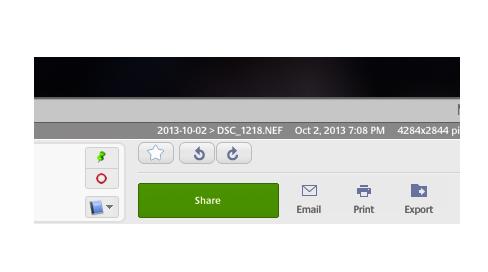
Next, I adjusted the Fill Light, Shadows, and Color Temperature. The Fill Light and Shadow sliders will adjust the amount of light and dark values that your image will contain. Go ahead and play around with it. The Color Temperature will adjust how cold or warm the image looks, also known as how blue and orange an image is. Note that at the top of this window there are also three paintbrushes, those are preset “filters” that you can use to give your photos on canvas some added flare.
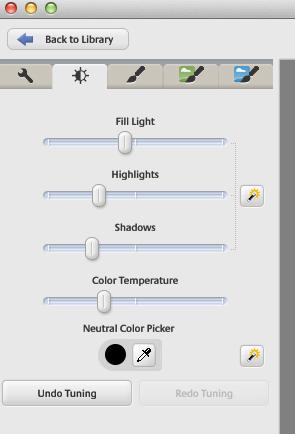
Hey, it’s looking like a whole new image now, dare I say, an intentional piece of personalised canvas art! You just created a piece of art from something that once was destined to the rubbish heap. Feels good, doesn't it? I thought so. Hey, it looks great and it was easy, fast and most of all, it was fun.

Check out our blog with all the tricks you need to know about photo editing.
Once you feel that your picture has taken on a new life and is to your liking, go ahead and save it and you are ready to upload it to our site. Once you have selected your preferred canvas printing option and placed your order, all you have left to do is find the perfect spot on your wall to proudly display your photo to canvas prints.
See, just because a picture came out wrong doesn't mean that it is bad. Often changing our perspective as photographers is the best way to further explore and define our craft. There is no such thing as a perfect picture, but there is also no such thing as a bad photograph. The important thing is to have fun, be safe and never stop creating beautiful, large canvas prints with the world around you! So Don't Delete Your Photography Mistakes.